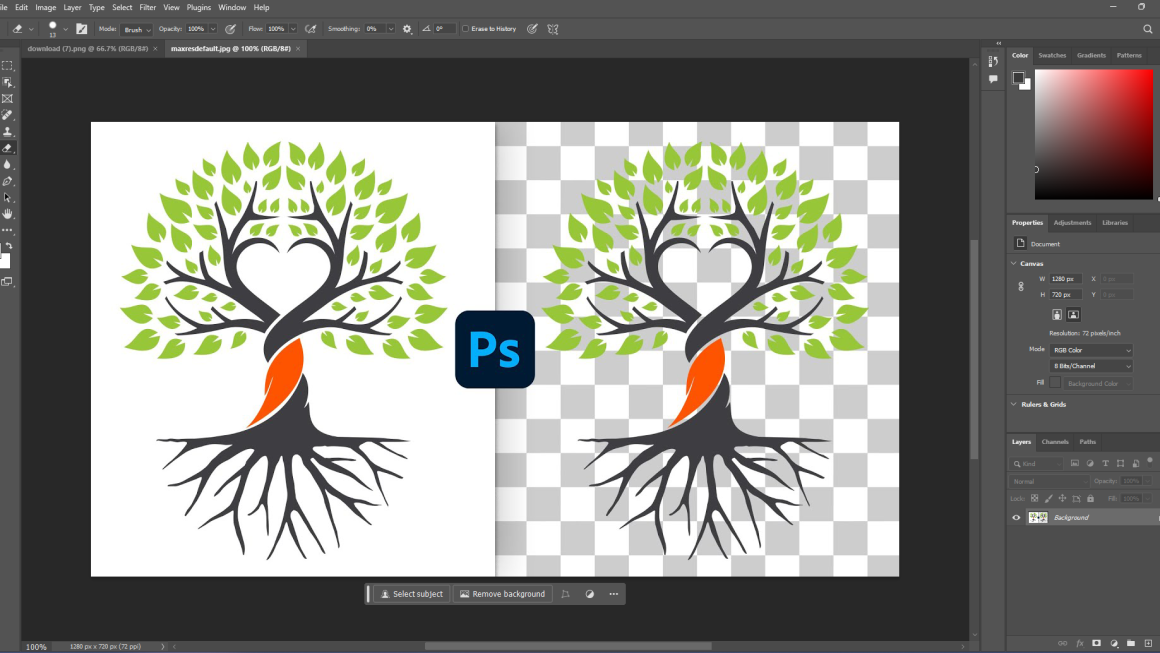In the realm of digital design, the ability to manipulate and enhance images is fundamental. Clipping masks, a powerful tool within Photoshop, offer a versatile technique for creating visually appealing compositions. This comprehensive guide aims to unlock the potential of clipping and image masking techniques, taking your photo editing skills to the next level. Whether you’re finessing your graphic design portfolio or enhancing visuals for e-commerce, mastering image masking will elevate the quality and intricacy of your work.
Understanding Clipping Masks
What is a Clipping Mask and How Does It Work?
A clipping mask in Photoshop is a feature that lets users control the visibility of a layer. Simply put, it uses one layer to determine the visibility or transparency of another. The base layer dictates where the clipped layer will be visible, allowing for intricate designs and seamless compositions. This technique is crucial in graphic design, as it allows for precise isolation and manipulation of specific portions of an image.
Why Use Clipping Masks in Photoshop for Photo Editing?
Clipping masks are an integral part of photo editing, enabling graphic designers to refine and enhance the visual appeal of their work. The ability to seamlessly blend parts of an image or text with photorealistic accuracy opens a realm of creative possibilities. From creating visually captivating advertisements to detailed web graphics, clipping masks are fundamental in crafting high-quality content.
The Role of Clipping Masks in Creating Visually Appealing Compositions
At the core of captivating graphic design is the ability to compose elements harmoniously. Clipping masks play a pivotal role by allowing designers to assemble multiple images, texts, and graphics into a single cohesive composition. This not only enhances visibility and impact but also underpins the narrative a designer wishes to convey, making it an indispensable tool in the arsenal of a skilled editor.
Step-By-Step Guide to Creating Clipping Mask in Photoshop
Getting Started with Photoshop: Basic Steps for Beginners
Embarking on your Photoshop journey begins with understanding the fundamentals of the software. To create a clipping mask, start by placing two layers in your canvas: the base layer (which will serve as the mask) and the layer you wish to hide or reveal (the clipped layer). By right-clicking the clipped layer and selecting ‘Create Clipping Mask,’ you unlock the power of image masking, enabling you to masterfully blend images for a visually appealing design.
Advanced Techniques: Refining Your Clipping Mask for Precision
Once familiar with the basics, advance your skills by exploring the nuance of refining a clipping mask. This can involve adjusting the edges of the mask for a smoother transition, employing layer masking for more complex compositions, or using channel masking to isolate and manipulate specific color channels. These advanced techniques empower designers to create with greater precision and to refine their work for maximum visual appeal.
Tips and Tricks to Seamlessly Blend Parts of an Image
Mastering the art of seamlessly blending images requires practice and a keen eye for details. Techniques such as adjusting the feather of a mask can create softer, more natural transitions between masked and visible areas. Experimenting with blend modes further enhances the ability to merge images in ways that captivate the audience, pushing the boundaries of traditional photo editing.
How to Use Image Masking
Exploring the Power of Image Masking in Enhancing Visual Appeal
Image masking is a technique used to refine and elevate compositions by allowing intricate details to shine through. It simplifies the process of isolating and modifying specific portions of an image, enabling graphic designers to create visually appealing designs with depth and texture.
Photo Retouching with Clipping Masks: Isolate and Refine with Ease
Clipping masks are invaluable in photo retouching, as they facilitate the isolation of elements for detailed editing. Whether it’s enhancing the brightness of a sky or refining the texture of an object, image masking empowers editors to achieve their desired effect without compromising the integrity of the original image.
Creating Intricate Designs and Textures Using Image Masking Techniques
The true power of image masking lies in its ability to create intricate designs and textures that enhance the visual appeal of a composition. By strategically using masks to hide or reveal layers, designers can build complexity and depth in their work, achieving results that captivate and tell a compelling story.
Advanced Techniques
Incorporating Multiple Images into a Single Composition with Clipping Masks
To create a visually rich composition, designers often blend multiple images using clipping masks. This technique allows the seamless integration of diverse elements, creating a unified piece that is both intriguing and harmonious. Employing non-destructive editing methods ensures that the original images remain intact, preserving their quality and allowing for further adjustments if needed.
Non-Destructive Editing: How to Preserve the Original Image
Embracing non-destructive editing techniques when using clipping masks is crucial for preserving the original image. This approach allows designers to go back and make adjustments without permanently altering the original file, providing flexibility and safeguarding the project’s integrity.
Using Clipping Masks to Create Intricate Details and Visual Effects
Pushing the boundaries with clipping masks means experimenting with them to add intricate details and visual effects to a design. This could involve creating a pattern fill within text or devising complex graphical elements that enhance the theme and narrative of the piece. The ability to manipulate these elements non-destructively opens up limitless creative pathways.
Seamless Editing Unleashed
In today’s digital age, mastering image masking techniques has become a cornerstone for any proficient photo editor or graphic designer. It serves as a comprehensive guide, unlocking a realm of possibilities for creating visually stunning and captivating designs. Whether it’s clipping paths, layer masking, or using the magic wand tool, image masking simplifies the process of manipulating specific elements within an image while maintaining a level of precision and efficiency unmatched by other editing tasks.
By creating a mask, you can define the visibility of another layer, seamlessly blend multiple images together, or experiment with different blending modes—all without affecting the rest of your composition. This powerful tool not only enhances the quality of your edits but also allows for seamless retouching services and the creation of compelling product images. From recommended techniques found on platforms like Medium to the myriad of options within graphic design software, the versatility of image masking empowers designers to push boundaries and achieve their creative vision with unmatched efficiency and quality.
Recommended Resources for Mastering Image Masking
Books and Websites to Elevate Your Photoshop Skills
Several resources are available for those looking to deepen their understanding of image masking and clipping in Photoshop. Books such as “Adobe Photoshop Classroom in a Book” offer in-depth tutorials and exercises. Websites and blogs dedicated to graphic design, like Adobe’s own tutorials page, provide current insights and tips from industry professionals.
Online Tutorials and Step-By-Step Guides for Advanced Clipping Techniques
For hands-on learning, online tutorials and step-by-step guides offer a direct approach to mastering advanced clipping and masking techniques. Platforms like YouTube and skill-sharing sites boast a plethora of tutorials ranging from beginner to advanced levels, allowing learners to progress at their own pace.
Communities and Forums Dedicated to Photoshop and Image Editing
Becoming part of a community or forum dedicated to Photoshop and image editing can significantly enhance your learning journey. Here, you can share your work, receive feedback, and exchange tips with peers. Websites like Reddit’s r/Photoshop or the Adobe Community Forums are excellent places to connect and grow as a designer.