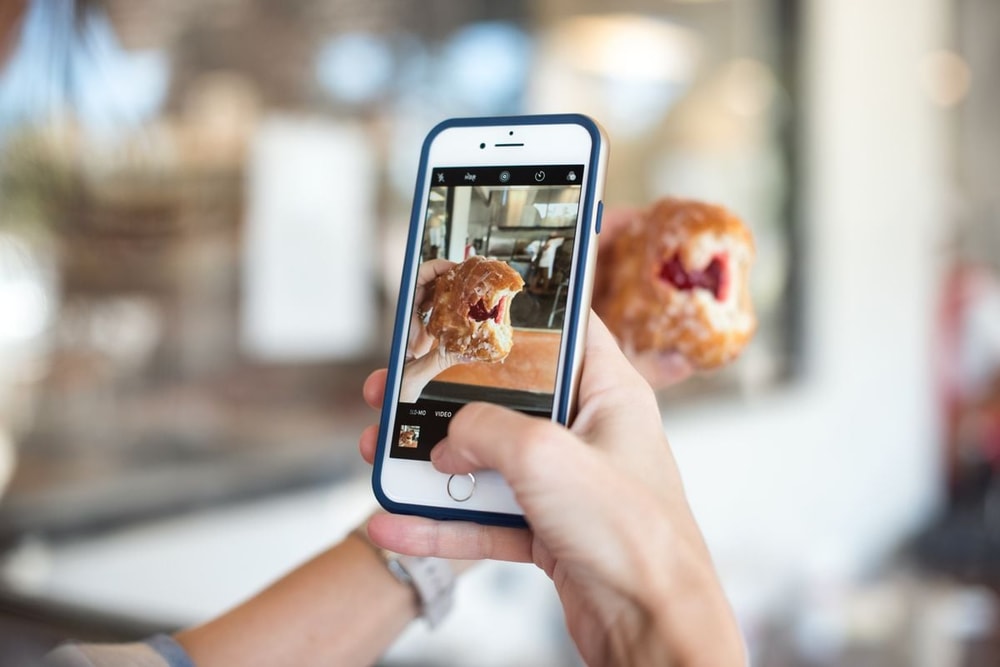To find your Google Business Profile ID, go to your Google My Business account, select your business, click on “Menu” and choose “Details.” The Profile ID will be displayed there.
In today’s digital age, having a strong online presence is crucial for businesses and organizations. One platform that plays a significant role in boosting online visibility is Google Business. By claiming and managing your Google Business profile, you can ensure that customers can easily find and engage with your brand.
However, to make the most of this platform, you need to know your Google Business Profile ID. This unique identification is essential for various purposes, such as linking your profile to other online platforms or verifying your identity with Google. We will guide you on how to find your Google Business Profile ID quickly and efficiently.
Understanding Google Business Profile Id
To find your Google Business Profile ID, go to your Google My Business account settings and click on “Business Profile settings. ” From there, choose “Advanced settings” and your Google Business Profile ID will be displayed at the top. This ID is important for managing your online presence across Google.
A Google Business Profile ID is a unique identifier that is assigned to each business or organization that registers with Google My Business. It serves as a code that distinguishes one business from another on Google’s platform. The ID consists of a combination of letters and numbers and is primarily used by Google for identification purposes.
Here is a breakdown of what a Google Business Profile ID is and how it is used by Google:
- The Google Business Profile ID is a 21-character string that is assigned to a business when it creates its profile on Google My Business.
- It is used by Google to identify and differentiate your business from others in its directory.
- The ID helps Google link your business information, such as contact details, opening hours, and customer reviews, to your specific business profile.
- It ensures that the information displayed on Google search results and Google Maps corresponds to your business.
- The ID is also used by Google to facilitate communication between your business and customers through features like messaging and reviews.
- It enables Google to gather and aggregate data about your business, which can be used for analytics and insight purposes.
- Additionally, the ID allows you to access and manage your business profile settings, including making changes to your business information and adding photos or updates.
Understanding the concept of a Google Business Profile ID is crucial for businesses that want to establish and maintain a strong online presence. By familiarizing yourself with your business’s profile ID, you can effectively manage and optimize your online presence on Google.
Why Finding Your Google Business Profile Id Matters
Finding your Google Business Profile ID is crucial because it helps in managing your online presence. To locate your profile ID, go to your Google Business Account, click on Settings, then Business Profile Settings, and there you will find your unique ID.
:
Knowing your Google Business Profile ID can provide several benefits when it comes to managing your online presence effectively. Here are some key reasons why finding your Google Business Profile ID is important:
Highlight The Benefits Of Knowing Your Google Business Profile Id:
- Easy management: With your Google Business Profile ID, you can easily access and update your profile information, ensuring that your business details are accurate and up to date.
- Increased visibility: By knowing your Google Business Profile ID, you can optimize your profile with relevant keywords, making it more visible to potential customers in search engine results.
- Enhanced reputation: Your Google Business Profile ID allows you to monitor and respond to customer reviews, helping you build trust and maintain a positive reputation online.
- Access to insights: Knowing your Google Business Profile ID gives you access to valuable insights and analytics, such as the number of views, clicks, and direction requests, enabling you to make informed decisions to improve your online presence.
- Consistent branding: By knowing your Google Business Profile ID, you can ensure that your branding, such as your logo, images, and description, is consistent across all online platforms, creating a cohesive and professional image for your business.
Knowing your Google Business Profile ID is crucial for effectively managing your online presence. It allows you to keep your information updated, increase visibility, build a positive reputation, access valuable insights, and maintain consistent branding. Take the time to find your Google Business Profile ID and start maximizing the benefits for your business today.
Remember that your Google Business Profile ID is not only a unique identifier but also the key to taking control of your online presence. Use it wisely, optimize your profile, and watch your business thrive in the digital landscape.
Methods To Find Your Google Business Profile Id
To find your Google Business Profile ID, you can follow these steps: click on your Google Business Profile, find your Place ID, enter a location, and finally, view your Business Profile ID. These simple methods will help you easily locate your Google Business Profile ID for optimal management of your online presence.
Method 1: Using The Google My Business Account
To find your Google Business Profile ID, you can follow these steps using your Google My Business account:
- Sign in to your Google My Business account. If you don’t have an account yet, you can create one for free.
- Once you’re signed in, you will be taken to the dashboard where you can manage your business listings.
- Locate the business listing for which you want to find the Profile ID.
- Click on the three horizontal lines (also known as the “hamburger menu”) in the top left corner of the dashboard.
- From the menu, select “Manage locations” to view all your business listings.
- Find the specific listing you’re interested in and click on it to access its settings.
- In the left sidebar, look for the “Info” tab and click on it.
- Scroll down to the section where it says “Profile ID.” Your Google Business Profile ID will be listed there.
Method 2: Using The Business Profile Manager
Another way to find your Google Business Profile ID is by using the Business Profile Manager:
- Sign in to your Business Profile Manager account. If you don’t have an account, you can create one by visiting the Google My Business website and following the instructions.
- Once you’re signed in, you will see a list of organizations. Select the organization that corresponds to the business listing you’re interested in.
- Click on the “Menu” button for the organization and choose “Details” from the drop-down menu.
- On the details page, you will find the Profile ID listed under the “Organization details” section.
Method 3: Checking Google Business Profile Status
Checking the status of your Google Business Profile can also help you find your Profile ID. Here’s how you can do it:
- Sign in to your Google My Business account.
- In the dashboard, find the business listing you want to check the status for.
- Look for a green checkmark next to the business name. This indicates that your business listing has been verified.
- If you see a grey “Pending” label instead of a green checkmark, it means that your business listing is still in the verification process. You’ll need to complete the verification steps to obtain your Profile ID.
Remember, having your Google Business Profile ID is essential for optimizing your online presence and ensuring that potential customers can easily find your business on Google.

Credit: www.amazon.com
Tips To Keep Your Google Business Profile ID Secure
To find your Google Business Profile ID, go to your Google My Business account settings. Click on “Business Profile settings,” then choose “Advanced settings. ” Your Google Business Profile ID will be displayed at the top. This ID is important for keeping your profile secure.
Your Google Business Profile ID is a crucial aspect of your online presence. It is essential to keep it secure to protect your business from unauthorized access. Here are some tips and best practices to ensure the security of your Business Profile ID:
- Regularly update your password: Set a strong, unique password that includes a combination of letters, numbers, and special characters. Change your password periodically to reduce the risk of unauthorized access.
- Enable two-factor authentication (2FA): Two-factor authentication adds an extra layer of security by requiring a second verification step, such as a mobile OTP (one-time password) or biometric authentication, along with your password.
- Be cautious with sharing access: Only provide access to your Business Profile ID to trusted individuals who need it. Avoid sharing passwords or sensitive information via email or unsecured communication channels.
- Monitor account activity: Regularly review your account activity and notifications to detect any suspicious or unauthorized access attempts. Google provides tools and alerts to help you monitor and track any changes made to your Business Profile ID.
- Keep your contact information up to date: Ensure that your contact information, including email address and phone number, is accurate and up to date. This allows Google to notify you promptly in case of any unusual activities or security concerns.
- Educate your team: If you have multiple individuals managing your business’s Google Business Profile, educate them about the importance of security and the best practices to protect the ID. Encourage them to follow password management guidelines and avoid sharing access credentials.
- Regularly review and update permissions: Regularly review and update the access permissions granted to individuals or third-party service providers. Remove unnecessary access privileges to reduce the risk of unauthorized changes.
- Beware of phishing attempts: Be cautious of phishing scams that aim to trick you into providing your Business Profile ID or other sensitive information. Always verify the authenticity of any requests, especially those asking for login credentials.
- Use reputable security software: Install and maintain up-to-date antivirus and anti-malware software on your devices. Regularly scan for any potential threats or vulnerabilities that could compromise the security of your Business Profile ID.
- Stay informed about Google’s security updates: Stay up to date with the latest security updates and guidelines from Google. Familiarize yourself with their recommendations and implement them accordingly to ensure the highest level of security for your Business Profile ID.
By following these tips and best practices, you can strengthen the security of your Google Business Profile ID and protect your business from potential unauthorized access. Remember, safeguarding your online presence is crucial for maintaining trust with your customers and preserving the reputation of your business.
Common Issues And Troubleshooting
Looking for your Google Business Profile ID? Simply go to your Google My Business account settings and access the Business Profile settings. From there, you can find your unique Google Business Profile ID at the top of the page. It’s a quick and easy way to locate your ID and enhance your online presence on Google.
Address Common Issues Related To Finding The Google Business Profile Id:
Finding the Google Business Profile ID can sometimes be a tricky task. There are a few common issues that users might encounter along the way. Here we will address those issues and provide troubleshooting tips and solutions for resolving them.
- Incorrect account access: One common issue is not having access to the correct Google account associated with the business. Ensure you are signed in with the correct account that has ownership or management rights for the business profile.
- Multiple accounts: If you have multiple Google accounts, it can sometimes be confusing to find the right one. Make sure you are using the account that is linked to your business profile. You can check this by going to your Google My Business dashboard and looking for the profile you want to access.
- Missing business profile: In some cases, the business profile might not have been created or verified yet. Double-check if you have created and verified your profile by visiting the Google My Business website. If it hasn’t been created yet, follow the steps to set up and verify your business profile.
- Profile suspension: Google can suspend business profiles for various reasons, such as policy violations or suspicious activity. If you are unable to find your business profile ID, it could be due to a suspension. Check your email or the Google My Business dashboard for any notifications regarding suspension. If suspended, follow the instructions provided by Google to resolve the issue and reinstate your profile.
Troubleshooting Tips And Solutions For Resolving These Issues:
To help you overcome these common issues when finding the Google Business Profile ID, here are some troubleshooting tips:
- Sign in to the correct Google account: Ensure you are signed in with the correct Google account that has ownership or management rights for the business profile. If you are unsure, try signing in with different accounts to see if you can access the desired profile.
- Recover access to a suspended profile: If your business profile has been suspended, follow Google’s instructions to regain access. This might involve providing additional information, appealing the suspension, or rectifying any policy violations.
- Request ownership or management rights: If you do not have access to the business profile, you can request ownership or management rights from the current account holder. This can be done through the Google My Business dashboard by clicking on “Request access” or by contacting the account owner directly.
- Check alternative email addresses: If you cannot find your business profile ID, double-check any alternative email addresses that might be associated with your Google accounts. Sometimes, business profiles can be linked to different email addresses than the one you initially expect.
- Contact Google support: If all else fails and you are unable to find your business profile ID, reach out to Google support for further assistance. They can provide guidance and troubleshooting specific to your situation.
By following these troubleshooting tips and solutions, you should be able to address most common issues when finding the Google Business Profile ID. Remember to stay patient and persistent in your efforts to access and manage your business profile effectively.
Best Practices For Optimizing Your Google Business Profile
To find your Google Business Profile ID, you can follow these steps: Go to your Google My Business account settings, click on “Business Profile Settings”, then select “Advanced Settings”. Your Google Business Profile ID will be displayed at the top.
It’s a simple process that ensures your profile is optimized for visibility and engagement.
Explain How Optimizing Your Business Profile Enhances Your Online Visibility:
- Optimizing your Google Business Profile helps increase your online visibility by making it easier for potential customers to find your business when searching on Google.
- An optimized profile ensures that your business appears in relevant search results, increasing the chances of attracting more customers.
- When your profile is optimized, it stands out among competitors and gives potential customers the information they need at a glance, encouraging them to choose your business.
:
- Add accurate and detailed information: Provide complete and accurate information about your business, including your business name, address, phone number, website URL, hours of operation, and any other relevant details.
- Use high-quality photos: Upload high-resolution photos that showcase your business, such as your logo, storefront, products, or services. High-quality visuals can attract customers and make your profile more appealing.
- Encourage customer reviews: Reviews play a crucial role in establishing the reputation and credibility of your business. Encourage satisfied customers to leave reviews on your profile, and respond to both positive and negative feedback in a timely and professional manner.
- Utilize relevant categories and attributes: Choose the most accurate and relevant categories and attributes for your business. This helps Google understand your business better and ensures that it appears in relevant search results.
- Optimize your business description: Craft a concise and compelling business description that highlights what makes your business unique and why customers should choose you. Use relevant keywords to improve your visibility in search results.
- Take advantage of Google Posts: Use Google Posts to share updates, promotions, or any other relevant information. This helps you engage with customers and keeps your profile fresh and up-to-date.
- Monitor and respond to messages: Enable messaging on your profile and promptly respond to customer inquiries. This shows that you are responsive and dedicated to providing excellent customer service.
- Regularly update your profile: Keep your profile up-to-date with accurate information, such as changes in business hours, new offerings, or additional services. This ensures that customers have the most accurate and current information about your business.
- Use Google My Business Insights: Take advantage of the insights provided by Google My Business to gain valuable data about your profile’s performance. Analyze metrics such as views, clicks, and customer actions to make informed decisions and optimize your profile further.
- Engage with Google Q&A: Monitor and respond to customer questions in the Google Q&A section. This helps build trust and provides potential customers with useful information about your business.
By following these best practices, you can maximize the potential of your Google Business Profile and enhance your online visibility, ultimately attracting more customers to your business.
Frequently Asked Questions (FAQs)
How Can I Find My Business Google Id?
To find your business Google ID, sign in to your Business Profile Manager and select the organization from the drop-down menu. Click on Menu and choose Details to view your Google ID.
How To Find a Business Profile ID on a Suspended Google Account?
To find the business profile ID on a suspended Google account, follow these steps: 1. Sign in to Business Profile Manager. 2. Select the organization from the dropdown menu. 3. Click on the Menu for the organization and choose Details. 4.
View the organization ID and other details. You can also use the Google Developer’s Place ID Finder tool to easily find your Google My Business ID.
What Is Google My Business Profile?
Google My Business profile is an easy-to-use tool for businesses to manage their online presence on Google. It helps customers find your business and allows you to verify and edit your business information.
How Do I Check My Google Business Profile Status?
To check your Google Business profile status and find your profile ID: 1. Sign in to your Google My Business account. 2. Select the appropriate organization from the drop-down menu. 3. Click on the menu icon and choose “Details”. 4. Your Business Profile ID will be displayed.
Using Google Developer’s Place ID Finder is another way to find your Google My Business ID.
How Can I Find My Google Business Profile ID?
To find your Google Business Profile ID, sign in to your Business Profile Manager, select the organization from the drop-down menu, click on the menu for the organization, and choose Details.
Conclusion
Finding your Google Business Profile ID is a crucial step in managing your online presence across Google. By verifying your business and editing your business information, you can make it easier for customers to find you. Fortunately, there are several simple methods to find your Google Business Profile ID.
One method is to click on your Google Business Profile and navigate to the Place ID section. Another method is to go to your Google My Business account settings and locate your Business Profile ID. Additionally, you can use the Google Developer’s Place ID Finder tool to find your Google My Business ID.
Remember, having your Google Business Profile ID handy allows you to efficiently manage and optimize your online presence. So take the time to find it and reap the benefits of increased visibility and customer reach. Happy managing!